This one should be pretty
simple...and adding images (while I don't do that) can be completed in a
snap to personalise your own stationery and to do lists, etc!
First...word program! I use Word 2007, seriously. Am I behind the times? Eh...don't care.
When I open word, first place I go is to my page layout.
{SIDE NOTE : When creating an A5, use A4 :
you can then print it with room to decorate or make your page a bit
bigger and have it even out. Also you can then print this page as an
8.5 x 11 or A4 without issues as well! Also...when creating a personal
size...I use 4 x 7.1 Wide as my setting. Only because of
margins. When I print the document out, I then have room to print and
cut just a tad, instead of trying to make my page fit on a 3.6 x 6.7
page to begin with. If you are printing more than one page on to larger
pages...I'm sorry to admit it, but I just don't do it that way...so I
hope someone else has an amazing tutorial they can share! I have all my
papers pre-cut to the sizes I use...always, and if I run out, I cut
some myself.}
Next comes margins...
I use .2 all around my edges. Mainly because when printing it still leaves me a gap around the edges and well...I can ALWAYS use the space when printing a monthly calendar.
(FYI : When setting to 4 x 7.1 it will change your bottom to .21 it's automatic...why fight it.)
This leaves me with a clean page to start with...
Now comes the sneaky part, well kind of. I'm making lined paper...so this is actually where I leave my word program (DON'T CLOSE your word program!!) and open...
Yep...see that?
That is my Excel...this is where I'm going to set up my page, because honestly it's lines and trying to use tables in this app...drives me stinkin' crazy!! No really...seriously they cause me so much grief I don't even mess with them any longer...I use excel. I used to use them...and I ended up with pages that had extra pages attached and ugh...I am picky and irritable when things aren't going the way I want!
So I cheat and I use excel...
Should I feel ashamed? Eh...no.
Since I am creating just lined paper, I'm going to drag the A box to a length I want. Usually to about where my O box generally was.
Highlight the lines to whatever you feel you want to fit on your table. I usually stick with about 25 lines when I'm not altering the row height (I write sort of big, as you know).
Right click, format cells
I change the color of my grids for most of my pages, so I select black to verify the color will be solid black all around.
Add to the page.
Since I'm not doing anything else, I highlight the rows again...
Right click, and copy
Now I leave Excel and go back to my word page that has been sitting open.
And paste that table right into my page.
I then grab the lower right corner and drag it to the size I want.
FYI I can add boxes, words, etc into this, around this or even below this! I want to create a solid page of lined paper...so I'm leaving it as is.
{This is where you decide your margin on the right and left sides. With my above comment on page sizes I print on...well, I at times MUST create a left and right sided pages to verify nothing gets tangled in my rings when I print them out. As a rule I leave about 1/4 inch on the right/left margins to create the space needed for rings. Why do I not set it in my margins in the first place? Well..honestly, I've never had it work. When I put my margins larger, it at times gives me a log that flips to the second page. I just go for easy folks...I am not a professional, and at times I think professionals hold on to how they do things out of fear. If you start getting that fear...well, I can't help you there I'm just a tutorial made by someone who never really cared to learn how to do things properly...that book was so long, I just wing it!}
Now you have a choice. I am leaving this page with the side border on the right/left. You can however go into your table by highlighting it, and going to format and using your eraser tool you can remove those black lines on either side for a lined paper that doesn't have borders on those two sides.
I then save my document as PDF (Printing is just easier this way for me) Viola! There it is! Mine auto opens and this is where I make sure ALL my lines line up. Where I make sure my boxes and words fit, nothing overlaps!
Then when I have the PDF saved, I PRINT from that window...
I change my page size to A5...in my PDF this is what comes up if I haven't saved anything previously. The page is obviously too big for A5.
So I shrink to print area, or print to fit
Then I can visually see how the page will print, exactly!
And after printing this is the finished product!
Punch a few holes and you have just created your first lined page for your filofax!
READ THIS : Some will invariably ask...why don't I just create the page in Excel and save and print from there. Well...I hated Excel class, I learned how to use it properly for ONE thing...work. Where I'm not held to a page size, and limiting my waste. When it comes to creating a printable page at home for solid size page, I am going to be honest I hate figuring out this is my printable size, this is my margin...so I opt for a program I'm more comfortable with to create my pages.
So yeah....there you go.
I'd love to know if you use it!
Suusi














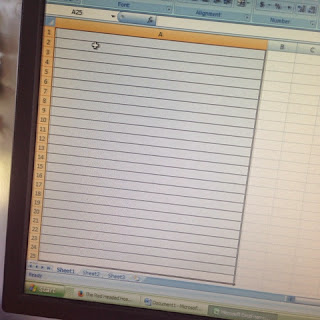















No comments:
Post a Comment